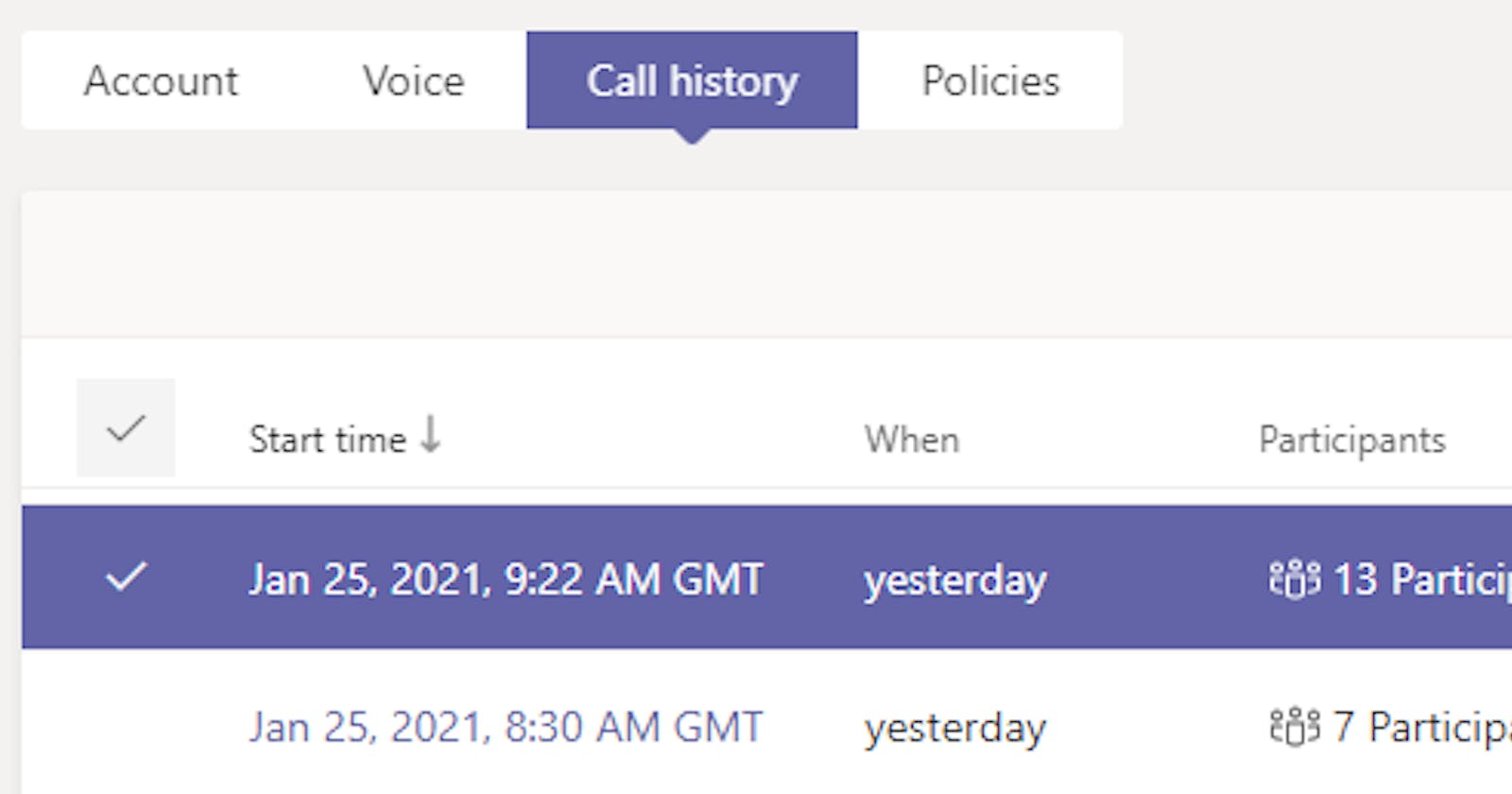Want to track how long you spend in Microsoft Teams meetings or have a request from a user for some stats? Luckily, it's actually quite easy to get the meeting durations for any user in your tenancy.
Common scenarios for needing meeting duration
Ok, some of these might not be common but I have seen these types of use cases!
- A user wants to see how much time they are spending on meetings and calls.
- The meeting runs longer than 24 hours and everybody gets booted from the call. Need to double-check if that was indeed the case or if it's a bug that needs to be reported (note - not a bug, always end your multi-day meetings!).
Useful Guidance - Microsoft article on Limits and specification for Teams
Get Microsoft Teams meeting duration
Note - you'll need to be a Microsoft Teams admin in your M365 tenant.
Go to Microsoft Teams admin center > Users
Search for the user who was/is in the meeting(s) you want to check.
Select the Call history tab
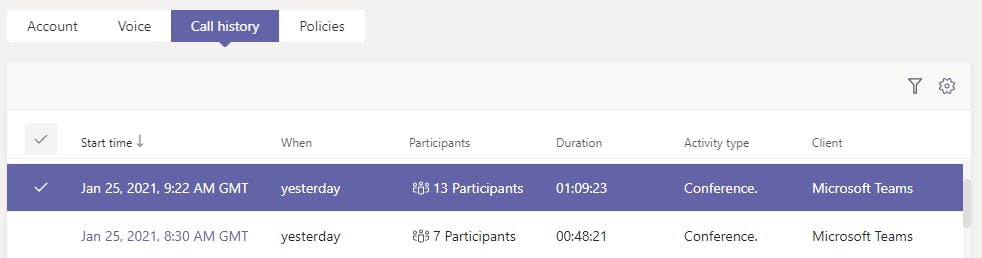
On this tab, you can see a list of all the Teams meetings (and calls) that user was a participant in. In addition to the duration, you can see the activity type (call/conference), client, and audio quality.
Note - At the time of writing, you can only do some basic filtering and there doesn't seem to be a way to easily export the data from the dashboard.